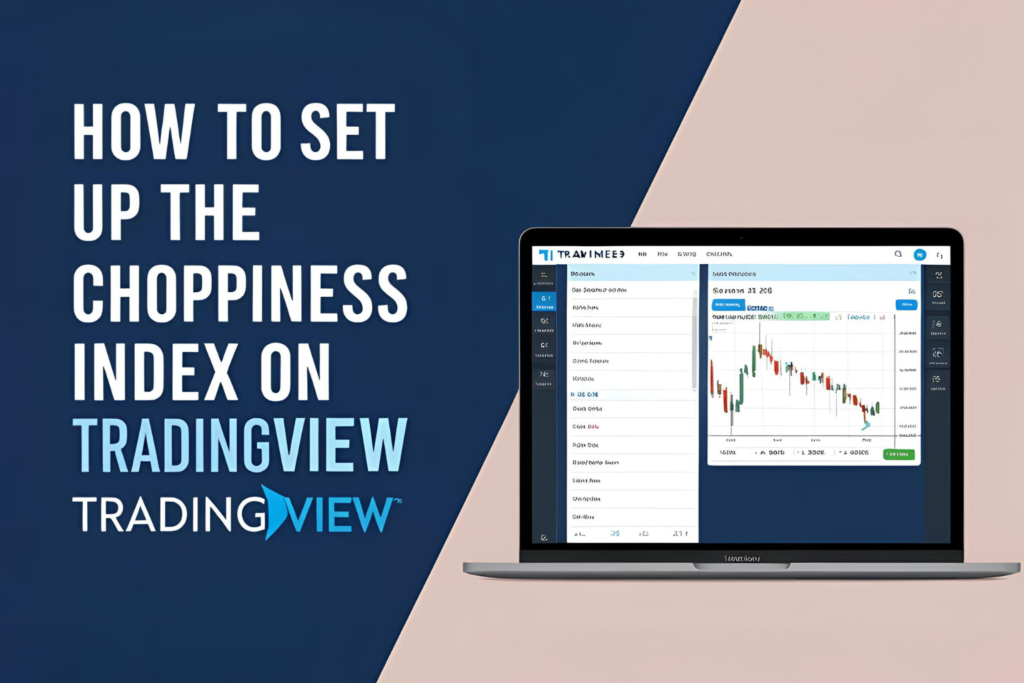Introduction
TradingView is a popular charting platform among traders. Fortunately, the Choppiness Index is available on TradingView, and you can customize it for your preferred strategy. This step-by-step guide will show you how to add and configure it like a pro.
Step 1: Open a Chart on TradingView
Go to tradingview.com and log in to your account. Open the chart of the asset you want to analyze (stock, forex pair, crypto, etc.).
Step 2: Add the Choppiness Index Indicator
- Click on Indicators at the top of the chart.
- In the search box, type “Choppiness Index.”
- Select the indicator (usually under “Built-ins” or “Community Scripts”).
- It will appear below your price chart as a separate panel.
Step 3: Customize the Settings
Click the gear icon ⚙ next to the indicator name to open the settings.
Recommended Settings for Beginners:
- Length: 14 (default, good for general use)
- Upper Level: 61.8 (for choppy market)
- Lower Level: 38.2 (for trending market)
You can adjust the color, line thickness, and style as per your visual preference.
Step 4: Use Drawing Tools
To make it easier to interpret:
- Draw horizontal lines at 61.8 and 38.2 levels
- Label them “Choppy Zone” and “Trending Zone” for quick reference
Step 5: Combine with Other Indicators
The Choppiness Index is most effective when combined with:
- Moving Averages (e.g., EMA 20/50)
- RSI or MACD for momentum confirmation
- Volume indicators to validate breakouts
Tips for Mobile App Users
- Tap on the chart, then tap the Fx (Indicators) icon
- Follow the same search and setup steps
- You can still customize levels and appearance using mobile settings
FAQs
1. Is the Choppiness Index available on the free version of TradingView?
Yes, it’s included in the free version under most public or built-in indicators.
2. Can I save a template with Choppiness Index?
Yes, save your layout by clicking on the cloud save icon in the top bar.
3. How do I know if the market is trending using this indicator?
If the line dips below 38.2, it indicates a strong trend. If it’s above 61.8, expect sideways movement.
4. Can I use alerts with Choppiness Index?
Yes, create an alert by right-clicking the indicator and selecting Add Alert on Choppiness Index.
5. Does it work on all timeframes?
Yes, but adjust the length setting to fit your trading style — shorter for day trading, longer for swing trading.